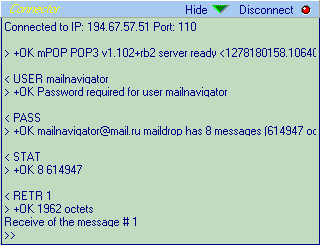|
Communication Tools
Unlike many mail and news clients, MailNavigator does not require you to connect with the internet immediately on startup of the program. It doesn't require filling out a mail account. You can use MailNavigator as just a search and retrieval program, to which the mail archives of all your mail systems are accessible. But certainly, you can also stop using any other mail client and use all the capabilities of the MailNavigator program. The communication tools in the MailNavigator program are optimized for users with a DialUp connection to the internet, i.e. for users with modems which cannot be on-line all the time. The messages should first be downloaded from the internet, since only then can they be browsed by Messages navigator. In the same way, outgoing messages go first to the outgoing queue (directory \SPOOL), and then are transmitted to the internet server (Connect.exe program). After you have setup the subscription list and entered information about your account, you can start downloading messages. For this, use the "Connect" button in the Subscription Manager or in the messages Navigator. When this button is clicked, or when the Connect.exe program is started, the communication unit which will attempt to connect to the server(s) is activated. Once connected, the "Connect" button will change to "Disconnect", and can be used to break the connection if, for whatever reason, you want to close the link and not continue downloading the remaining messages. You can hide the log window of the Connect.exe program's activities, by choosing the "No" flag for Show details of message delivery process on the Options page. If the connection is successful, the program follows the sequence below:
If you want to eliminate certain functions of the program, simply delete, on the options page, the addresses of the appropriate servers. For instance, to use MailNavigator to receive news only (and use another program for mail), enter on the Options page the address of the nntp-server only, and leave blank the addresses for the smtp, pop and time servers. The communication unit can transmit the messages using several streams. This allows for optimum speed in delivery of the messages. In most cases, if your server is up to par, the optimum amount of processes of simultaneous message delivery is equal to 3.
If you have problems with message delivery or if you detect an error in
the operation of the communication unit, take the file of the connection protocol,
Connect.log, which is created after completion
of link, and send it to me for analysis to this address:
bugs@mailnavigator.com.
|
MailNavigator DBX, MBX, PST file format Reader Introduction Registration and licensing Using MailNavigator Tips and Tricks How to ... |