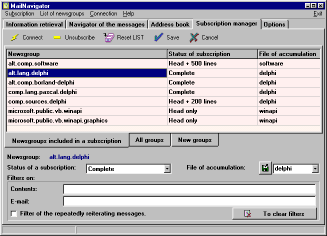|
Subscription Manager
Mark the newsgroups from which you want to receive messages. By selecting the check box next to the group, you automatically include it in a subscription. However, most probably, you will have to edit the subscription parameters. It is best to do it by going to the bookmark Newsgroups Included in a Subscription. Select one or several, and edit Subscription Status, Storage Mailbox and filters. Subscription Status can take the following values:
Notice: In most programs for news clients you are used to filling out a subscription and connecting to a concrete newsgroup, then reading the messages included in this group. You can do this in MailNavigator too. To view the messages in a concrete group, place the cursor on the group (in the subscription manager), and choose the command List of Newsgroups | Review of the Messages of Group. Or load the group from the menu File | Load a Newsgroup, if the bookmark of the Messages navigator is currently active. However MailNavigator's technology also provides an alternate method for saving and working with messages. This method is based on the fact that it is not the newsgroup but the message Storage Mailbox which is primary. The message Storage Mailbox (by default InNews) is indispensable precisely when you want the downloaded messages which match the filters (if any are installed) to be accumulated and saved in a concrete mail file, and not just in the newsgroup files or cache, which in due course is cleared automatically. Obviously, messages from several newsgroups can be stored in this file. In this way, messages downloaded from the news server according to subscriptions are always stored in the CACHE and remain deposited there temporarily. But if a Storage Mailbox is set up for a newsgroup, then messages matching the filter are stored in this file, and the storage period is not limited.
In the MailNavigator program there is a check on downloading repeated information.
If the program has downloaded some articles, it will not take them a second time.
Similarly, if the same article figures in two newsgroups - it will be downloaded
from the server only once. Then after downloading, the article will be arranged
in those newsgroups where it occurred.
|
MailNavigator DBX, MBX, PST file format Reader Introduction Registration and licensing Using MailNavigator Tips and Tricks How to ... |