Folder menu commands: |
New |
Creating a new folder in an address book. |
Delete |
Deleting a folder from an address book. |
Rename |
Renaming a folder in an address book. |
Records menu commands: |
New Record |
Adding a new record to a current folder.
For editing a record, the following fields are available:
Name, Phone, E-mail, Org, Addr, Note. Not all fields are mandatory. |
Copy To... |
Copying of selected records to another folder.
In the dialog box activated by this command, select the folder
into which you want to copy the records. If "create a copy"
is not checked, the records will be transferred to the selected folder.
Otherwise, a copy will be generated in the selected folder. |
Move To... |
To move selected records to another folder.
In the dialog box activated by this command,
select the folder to which the records should be moved.
If "create a copy" is checked, the records will be copied
to the selected folder, and the record in the initial folder will remain. |
Delete Selected |
To delete all selected records from the folder to which they belong,
and transfer the deleted messages to the special folder: Trash. |
Print... |
Outputs currently selected records to printer. |
Tools menu commands: |
Set Filter |
To install a filter (see: filter rules) in the address book.
The string in the filter in the address book is the one that was last used.
Once a filter is set up, the output window of the address book will
contain only the records for which at least one field matches the filter. |
Clear Filter |
To switch off a filter in the address book. When this command is executed,
the output window will show all the records in the address book currently active. |
Dial Phone Number |
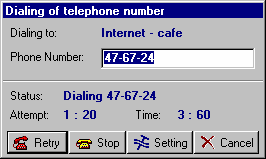 If there is a telephone number defined in the current record in an address book,
and if your modem is on-line, choosing this command activates a dialog box,
and the modem automatically dials the telephone number. If there is a telephone number defined in the current record in an address book,
and if your modem is on-line, choosing this command activates a dialog box,
and the modem automatically dials the telephone number.
You can control dialing with the help of the keyboard, or control buttons:
 Automatic dialing of number [Enter]. This command is used to redial a number. Automatic dialing of number [Enter]. This command is used to redial a number.
 To stop dialing and hang up [Space]. You should use this command if you hear the answer on the other end of the line. But before you do this, remember to lift the handset. To stop dialing and hang up [Space]. You should use this command if you hear the answer on the other end of the line. But before you do this, remember to lift the handset.
 To setup the line and modem. To setup the line and modem.
 To hang up and close the window [Escape]. This command closes the dialogue box, and the modem hangs up. To hang up and close the window [Escape]. This command closes the dialogue box, and the modem hangs up.
|
Prepare Message for Mailing |
If e-mail addresses are defined for the current records in an address book,
choosing this command will load the outgoing messages editor with the addresses
of the message recipients chosen from the address book. |
Prepare Message for Mailing List |
This command loads the field: "Bcc:" in the outgoing messages
editor with a list of electronic addresses of all records in the currently active folder
of the address book. In effect the address book folder is also a mailing list. |
Find Correspondence |
This command brings up on the screen a dialogue box in which you
can request a search of correspondence for e-mail addresses of records selected from the address book.
Search of correspondence is another type of request in the message base.
The search is conditional on setting the filter on e-mail addresses
of records for which the search of correspondence will be carried out.
This capability is rather useful for looking up the history
of correspondence with your correspondents. |
Save Data |
Saves contents of the address book in an external file. |
Restore Data |
Reads contents of the address book from the external file. |
Import Address Book |
This command allows you to load data from other mail programs
into your address book. The import of data from the following programs
is possible: MS Outlook, Outlook Express, The Bat, Eudora. |

